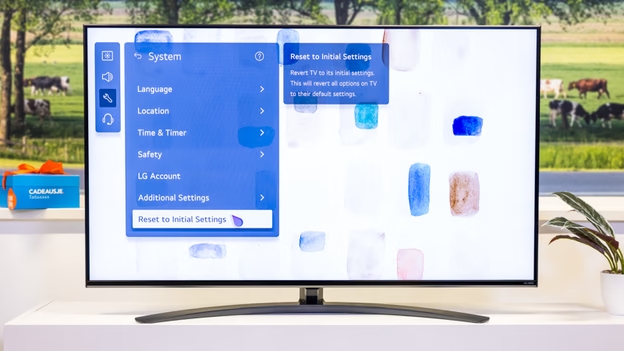How to Reset LG TV A Comprehensive Guide on
How to reset LG TV: Resetting your LG TV can be a straightforward solution to various issues, from technical glitches to forgotten passwords. In this expert guide, we’ll cover all aspects of resetting your LG TV, including methods with and without a remote, factory resets, hard resets, and unlocking a locked LG TV.
How To Reset LG TV (With and Without Remote)
Before delving into the specifics, let’s understand the two primary methods of resetting or rebooting your LG TV.
- Reset with Remote: This method involves using your LG TV remote control.
- Reset without Remote: In case your remote is missing or malfunctioning, you can still reset your LG TV using alternative methods.
- Resetting with ThinQ App: Using the LG ThinQ app to reset your TV is a convenient and user-friendly way to troubleshoot issues and ensure your television is running smoothly
Does LG TV Have a Reset Button?
No, LG TVs typically do not have a physical reset button. Instead, you’ll use remote-based or menu-based methods to reset the TV.
How To Reset LG TV With LG ThinQ App
Using the LG ThinQ app to reset your TV is a convenient and user-friendly way to troubleshoot issues and ensure your television is running smoothly. This method is especially useful when you can’t locate your physical remote control or prefer the convenience of your smartphone. Here’s a step-by-step guide on how to use the LG ThinQ app to reset your TV:
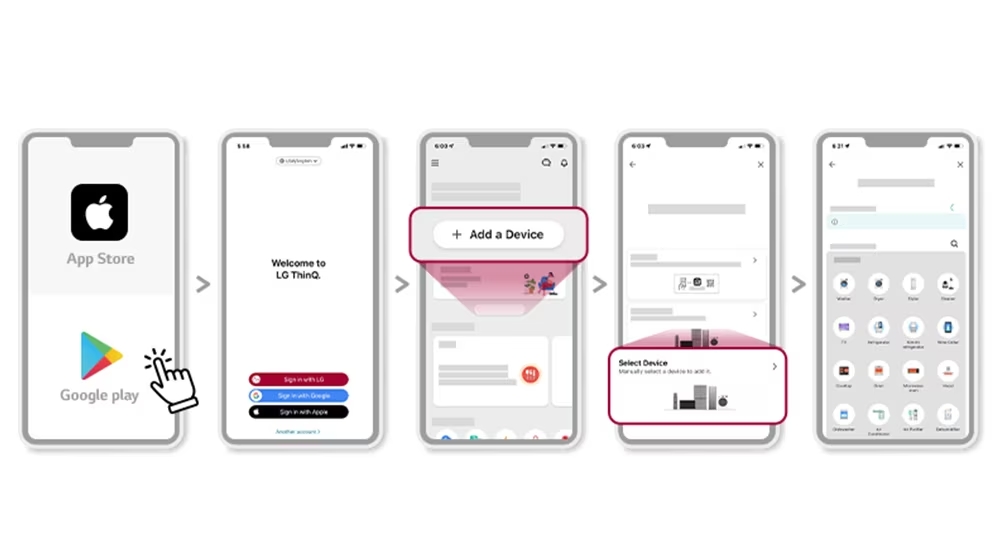
Prerequisites:
- Smartphone: Ensure you have a smartphone with the LG ThinQ app installed. You can download it from your device’s app store.
- LG TV: Ensure your LG TV is connected to the same Wi-Fi network as your smartphone.
Step 1: Launch the LG ThinQ App
- Open the LG ThinQ app on your smartphone. Make sure your TV is turned on and connected to the same Wi-Fi network as your phone.
Step 2: Connect Your TV
- Tap on the “+” icon or look for an option like “Add Device” within the app.
- Select “TV” or the appropriate device category to add your LG TV to the app.
Step 3: Pair Your TV
- Follow the on-screen instructions to pair your smartphone with your LG TV. This usually involves confirming a code displayed on your TV screen.
Step 4: Access TV Controls
- Once your TV is successfully connected to the app, you’ll have access to various TV controls right on your smartphone screen.
Step 5: Navigate to Reset Options
- Look for the settings or configuration menu within the LG ThinQ app. This menu typically resembles the settings menu on your TV.
Step 6: Select Reset
- Within the settings menu, locate the option for resetting your TV. This might be labeled as “Reset TV,” “Factory Reset,” or something similar.
Step 7: Confirm the Reset
- Tap on the reset option, and the app will prompt you to confirm your action. Ensure you understand that resetting your TV will erase all custom settings and return it to its default state.
Step 8: Follow On-Screen Instructions
- The app will guide you through the reset process, which may involve entering a PIN or password for confirmation.
Step 9: Wait for the Reset
- Your LG TV will begin the reset process, which may take a few minutes. During this time, the TV will turn off and then back on.
Step 10: Setup Your TV Again
- After the reset is complete, you’ll need to set up your LG TV again, including connecting it to your Wi-Fi network and configuring your preferences.
Using the LG ThinQ app to reset your TV provides a seamless and efficient way to resolve issues or restore your TV to its default settings. It’s a valuable tool for those who prefer the convenience of their smartphones or when the physical remote control is not readily available.
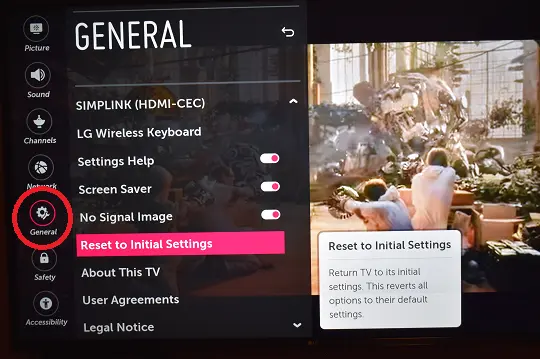
How To Reset LG TV with or Without Remote
How To Reset LG TV Using the Remote Control:
- Press the “Settings” button on your LG remote.
- Navigate to “All Settings” and select “General.”
- Scroll down and choose “Reset to Initial Settings” or “Reset.”
- Follow the on-screen prompts to complete the reset.
How To Reset LG TV Without the Remote
In case you don’t have a working remote, you can still reset your LG TV using the buttons on the TV itself:
Using TV Buttons:
- Locate the physical buttons on your LG TV, usually located on the bottom or side.
- Press and hold the “Settings” or “Menu” button.
- Navigate through the menu using volume and channel buttons.
- Select “All Settings” and follow the on-screen instructions to reset your TV.
If for whatever reason you do not have access to your TV’s remote, you can still factory reset your LG TV.
To do this find the power button on your TV. Depending on the model you have this may be on the right-hand side, left-hand side, or very bottom of the device.
Reset LG TV With the TV on, press and hold the power button for about 10 seconds.
If that doesn’t work, use the joystick panel control on the TV to navigate to Menu > All Settings > General > Reset to Initial Settings.
If you’re having trouble finding these buttons on your TV, or if your TV is mounted in a tight spot, there are a few other options.
First, consider plugging in a USB keyboard directly into the back of your LG TV.
You can then use the keyboard to navigate and reset your TV.
Another option, if you have LG Smart TV, is to download the LG ThinQ app to your smartphone.
After connecting your TV to the app, you can use your smartphone as a remote!
A final possibility is to grab a universal remote you have lying around and enter the appropriate LG code for the remote to get it working.
How To Reset Your LG TV Without the Password
If you’ve forgotten your TV password, follow these steps:
Reset Using Service Menu:
- Access the service menu by pressing and holding the “Settings” or “Menu” button on the TV.
- Enter the default password (usually “0000” or “1234”).
- Navigate to “Options” and select “Factory Reset” or “Reset.”
- Confirm the reset to erase the password and settings.
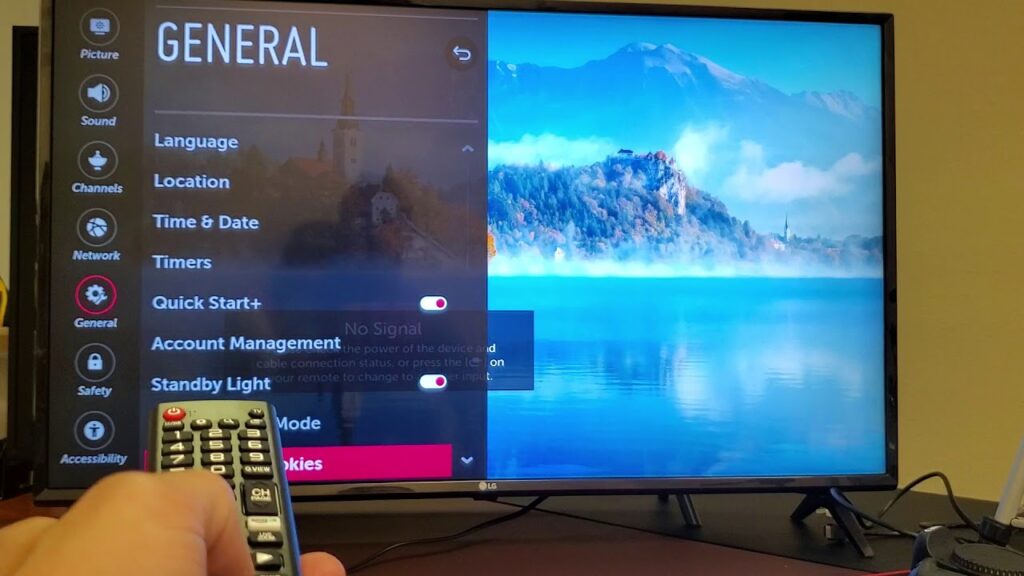
How To Factory Reset LG TV
A factory reset restores your LG TV to its original settings, erasing all user configurations:
Using the Remote Control:
- Access the TV settings as mentioned earlier.
- Choose “General” and then “Reset to Initial Settings.”
Try This:
- Unplug the TV.
- Leave it unplugged for 60 seconds.
- While it is unplugged, press and hold the power button on the TV for 30 seconds.
- Plug the TV back in.
How To Factory Reset Your LG Smart TV Without the Remote
For a Smart TV without a working remote, follow these steps:
Using TV Buttons:
- Access the TV menu as mentioned earlier using the physical buttons.
- Select “General” and then “Reset to Initial Settings.”
How To Hard Reset Your LG TV
A hard reset is a more drastic step, typically used when your TV is unresponsive:
Using TV Buttons:
- Unplug your TV from the power source.
- Wait for a few minutes, then plug it back in.
How To Reboot Your LG Smart TV
Rebooting your LG Smart TV can resolve minor issues without erasing your settings:
Using the Remote Control:
- Press and hold the “Settings” button.
- Choose “General” and then “Restart.”
How To Unlock an LG TV Without a Remote
If your TV is locked without access to the remote, try the following:
Using TV Buttons:
- Access the TV menu using physical buttons.
- Navigate to “Lock” or “Child Lock.”
- Enter the PIN or default code to unlock the TV.
How Do You Unlock a Locked LG TV?
To unlock a locked LG TV with a remote, follow these steps:
Using the Remote Control:
- Press the “Settings” button.
- Go to “Lock” or “Child Lock.”
- Enter the PIN or default code to unlock.
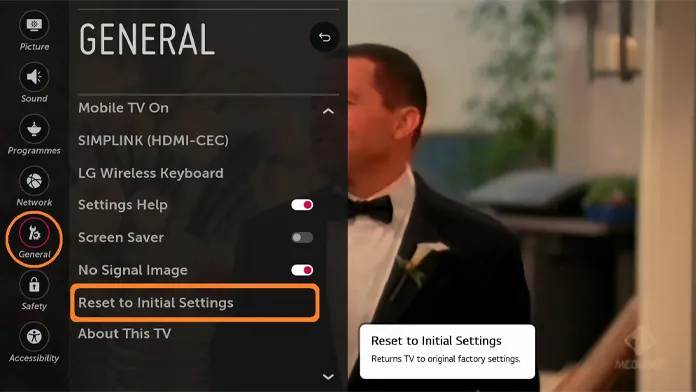
Outlining how to unlock an LG TV with both a remote and without a remote:
| Method | With Remote | Without Remote |
|---|---|---|
| Unlocking a Locked LG TV | 1. Press the “Settings” button on your remote. | 1. Locate the physical buttons on your LG TV. |
| 2. Navigate to “Lock” or “Child Lock” using the remote. | 2. Press and hold the “Settings” or “Menu” button. | |
| 3. Enter the PIN or default code to unlock the TV. | 3. Navigate through the menu using volume and channel buttons. | |
| 4. The TV should now be unlocked. | 4. Select “Lock” or “Child Lock.” | |
| 5. Enter the PIN or default code to unlock the TV. | ||
| 6. The TV should now be unlocked. |
How do I reset my LG TV to its factory settings?
You can reset your LG TV to its factory settings by accessing the settings menu on your TV or using the LG ThinQ app if available.
What is the difference between a soft reset and a hard reset on an LG TV?
A soft reset typically involves restarting your TV to resolve minor issues, while a hard reset returns the TV to its original factory settings, erasing all custom configurations.
How do I perform a soft reset on my LG TV?
You can perform a soft reset by turning your TV off and on again or using the restart option in the settings menu.
What should I do if I forget the password to my LG TV?
If you forget your TV password, you can often reset it through the TV’s menu options or by using the default PIN, which is usually “0000” or “1234.”
Can I reset my LG Smart TV without the remote control?
Yes, you can reset your LG Smart TV without the remote control by using the physical buttons on the TV or the LG ThinQ app if it’s installed on your smartphone.
My LG TV is locked. How can I unlock it?
To unlock your LG TV, you can use the remote control to access the settings menu and enter the PIN or default code to unlock it. If you don’t have a remote, you can use the physical buttons on the TV itself.
What is the default PIN code for LG TVs?
The default PIN code for most LG TVs is either “0000” or “1234.” However, it may vary depending on the TV model.
How do I unlock a child-locked LG TV?
To unlock a child-locked LG TV, you’ll need to enter the correct PIN code, which was set when the child lock was enabled. If you don’t know the PIN, you may need to contact LG support for assistance.
What should I do if my LG TV is locked and I can’t find the remote control?
If you can’t find the remote control, you can unlock your LG TV using the physical buttons on the TV itself. Refer to your TV’s user manual for specific instructions on how to do this for your model.
Is it possible to change the PIN code on an LG TV?
Yes, you can change the PIN code on an LG TV by accessing the TV’s settings menu and navigating to the security or lock settings. You’ll find an option to change the PIN there.
Conclusion
Resetting your LG TV doesn’t have to be a daunting task. Whether you have a remote or not, these step-by-step instructions will help you troubleshoot issues, regain control, and enjoy your LG TV hassle-free.